You are here
Resources for Users of the Colorado Performance Management System
COPMS/RANDA Live Support Sessions
Superintendents, Principals, and HR/Central Office staff are welcome to join members of the Educator Effectiveness team and ask questions and problem-solve issues coming up with start of the year steps in the Colorado Performance Management System (COPMS) in RANDA.
Contact your EE Regional Specialist or email educator_effectiveness@cde.state.co.us for more information.
COPMS Password Reset
System Resources
These resources may assist users of the Colorado Performance Management System (COPMS or RANDA) with implementing the State Model Evaluation Process. This page is organized as an example timeline of common activities within COPMS to use as organizations implement their evaluation processes. Districts using the State Model Evaluation System may also utilize the Educator Effectiveness Best Practices Timeline for a full timeline of all activities to consider.
July
August
- Disable Accounts for Educators No Longer Employed
- Review IdM Import Status Error Report
- Update Staff Profile Interchange File
September
October
- Setting Educator Quality Standard Weights
- Developing Measures of Student Learning/Outcomes
- Update Staff Profile Interchange File
November
December
Training and Support: COPMS Tips & Tricks Video Series
The below webinars are short training videos intended to demonstrate specific aspects of COPMS, to help users maximize their utilization of the system. You may also contact your Regional Specialist for additional support.
*Note that COPMS is a dynamic system and some content may look slightly different on your screen. The content is largely transferrable. Updated versions of these videos are forthcoming.
Login & Dashboard (updated Fall 2024)
First time logging into COPMS in RANDA? This short webinar walks through the steps of logging in for the first time and describes the different dashboard features specifically available to a Superintendent.
Launching the School Year (updated Fall 2024)
This short webinar is intended for Superintendents looking for guidance on the initial steps needed to set up COPMS for the upcoming school year.
Rubric Basics (updated Fall 2024)
Intended for all evaluators utilizing COPMS, this webinar breaks down the available features of the Evaluator Assessment Rubric while highlighting connection points to additional resources related to the State Model Evaluation System Teacher Rubric.
Creating & Conducting an Observation (updated Fall 2024)
This webinar is intended for all evaluators utilizing COPMS and showcases how to create an observation in COPMS, take notes, add attachments, and share the observation with the educator. The Colorado Teacher Quality Standards Reference Guide, which is referenced during this webinar, highlights the main categories of the Evaluator Assessment Rubric. Access SSP rubric shortcuts on this webpage.
Building & Releasing MSLs/MSOs for Individualization (soon-to-be updated)
This webinar breaks down how to create an MSL or MSO template at the superintendent level, how to release a template to schools, and how both principals and educators can access and add on to existing templates.
Reviewing the Colorado Performance Management System (COPMS or RANDA) Activities
Review a list of activities to be completed in order to maximize use of COPMS. Each activity has the role(s) that may complete the task within the system along with a resource outlining how to do so.
To begin the new year in the Colorado Performance Management System (RANDA), there is required setup. Users will not be able to access the new year until the following steps are completed.
- Update Roster using CDE Identity Management (only Local Access Managers or LAMs may complete this step). LAMs should disable all accounts for users that have left the organization, update roles and buildings as needed, and add new users (they can add throughout the year).
- As early as July 18, enable the new year.* NOTE: Users will not be displayed in the actual system until the day after the new year is enabled.
* Only a user with the SI (superintendent) or AS (Executive Director) role is able to perform this step.
Disable Accounts for Educators No Longer Employed
As the new school year begins and districts add new educators in Access Management (Identity Management) some districts have experienced that these new educators are not always displaying within the performance management system. The most common reason for this is because the educator's previous district has not disabled their account. Please ensure all employees no longer in your district have their accounts disabled within Access Management.
Review IdM Import Status Error Report
To review the list of accounts that may be experiencing issues, and to see if any employees may need to be disabled, users with an SI/AS/HR roles can log into COPMS in RANDA and click on Administration-->IdM Import Status to review "errors" listed in the IdM Import Status Error Report. The most common error is because a new employee is still associated with their previous district/BOCES: "Error: EDID is used for more than one email". If this is the case, it will be necessary to know which district/BOCES the new employee is coming from to request that the educator in question is disabled within the system by the former district/BOCES. Please use the LAM Assistance Request Form to send a direct request to the LAM in the new employee's former district/BOCES to disable the educator from their system. NOTE: when completing the LAM Assistance Request Form, the name and contact information is for the person completing the form; the organization is the name of the former district/BOCES of the new employee; and the name of the new employee in question must be included within the service request. Contact copms@cde.state.co.us for assistance as needed.
To better support districts and BOCES with the Colorado Performance Management System (RANDA), all districts/BOCES planning to use the system need to enable the new year no later October 31st. Enabling the school year by October 31st will ensure educators to have a clear understanding of evaluation requirements for your local system and allow for educators to complete their self-assessment and professional goal-setting. Find out more information about enabling the new year.
Bulk Updating Grade/Content/Status
Users with the SI/AS/HR role can upload a file within RANDA to update grade/content/status for the entire district and those with the P role can update their school. To do this, click on Administration-->User Information Import. Once on that page, you can click on Download Excel Template, which can give you all the users you have in the system, depending on how you ran the file. Then, you can update all the columns if you’d like based on your district information. For Status, N is nonprobationary, P is probationary, and O is other (typically at-will employees). If you’d like to update grades/contents, you can do so by updating the field to 1 if they teach it. Doing so can also help with filtering options when using reports.
Setting Educator Quality Standard Weights
All districts/BOCES/charter schools using the Colorado Performance Management System (RANDA) will need to set their professional practice weights no later than December 1. This required weight setting will ensure rating calculations are correct and that all educators know and understand how they will be evaluated under the requirements specified in the State Board of Education Rule.
To finalize these settings, users with the superintendent or executive director role will need to log into their accounts, click on Administration-->LEA Settings-->Professional Practice Standard.
Developing Measures of Student Learning/Outcomes
Districts/BOCES may review local examples of sample MSLs used around the state as they engage in this process.
Watch the video that outlines the MSL/O features of the system.
As a reminder, per HB 15-1323, state assessment data used in MSL/Os may only be incorporated into an evaluation if it is received prior to the end of this school year. If state assessment data is not available by this time, it should be the first point of data in an educator's evaluation the following year. Keep in mind, all educators should receive their final effectiveness rating two weeks prior to the end of the school year.
COPMS has multiple ways in which evaluators may use the system to complete observations. Watch the video that outlines the observation features of the system.
There is an export to assist with the Human Resources Snapshot that allows an organization to have all evaluation data for educators evaluated for the prior school generated directly from COPMS and put into the file format for the Staff Profile. To run the export, someone with the SI/AS/HR role for RANDA can click on Reports, ensure the prior academic year is checked, and that the Report Type is Exports. Then, in the Report dropdown, they may select HR Collection Template. Running this export will allow a district/BOCES/charter school to connect the data with the other information required to complete this collection.
NOTE: RANDA does not connect directly to Data Pipeline or push information to CDE. The Human Resources timeline is posted at: https://www.cde.state.co.us/datapipeline/snap_hr as well as the file layouts, business rules, templates and guidance for completing the Human Resources submission.
The mid-year review in the system includes optional fields where the educator and/or evaluator can add information not only for professional goals but also for the rubric and progress toward measures of student learning/outcomes. Additionally, the educator can indicate which of these three activities has been discussed during this connection. This is to promote conversations around professional practice, measures of student learning/outcomes, and professional growth goals are part of the mid-year conversation between the educator and their evaluator.
COPMS allows for a "snapshot" to be taken of the Evaluator Assessment at any point during the evaluation cycle so that an evaluator may compare the progress of the educator on the rubric throughout the year.
Why use this feature? Many evaluators have expressed interest in celebrating the progress the educator has made from their mid-year review to the end-of-year review. This feature allows for the comparison of what changes have been made to the rubric from the time the snapshot was created. Review more information on how to use this feature.
Tracking Evaluation Activities
Administrators and evaluators can browse the list of staff by clicking on the Evaluations tab. Watch this video that outlines the features of this tab.
Email Educators from Within the System
COPMS allows emails to be sent in bulk based on the filtering charts on the Evaluations page. This can be helpful to "nudge" educators and/or evaluators to complete a specific step of the process. All users (primarily evaluators) with an "Evaluations" tab will be able to utilize this feature.
Rating Measures of Student Learning/Outcomes
To ensure educators receive their overall ratings at least two weeks prior to the last day of school, all MSL/Os will need to be rated. Each MSL/O is set up either as an individual measure or a collective measure. Depending upon which type of measure it is, there are different ways in which to rate it. Watch a video for rating an individual measure. Watch a video for rating a collective measure.
There are five things that need to be complete in order for final effectiveness ratings to be generated:
- The weights need to be set at the district level (which are now locked on December 15).
- The required number of observations set at the district level need to be completed and signed by both parties.
- The End-of-Year Review need to be completed and signed by both parties.
- The Evaluator Assessment needs to be completed and signed by the primary evaluator.
- The MSL/O Worksheet needs to be completed and signed by the primary evaluator.
Without all five of these items being completed, the Final Effectiveness ratings will not be calculated. As a reminder, all educators should receive their final effectiveness rating two weeks prior to the end of the school year.
Final Effectiveness Supervisor Approval
Written evaluation reports are required to be reviewed and signed by a supervisor of the evaluator that conducted the evaluation. The COPMS is designed to allow supervisors of evaluators to review and sign written evaluation reports within the system by clicking the “Final Effectiveness Approval” function. Each Final Effectiveness Report (FER), upon completion, will be listed in the “ready for approval” tab. Supervisors may review and approve (sign) the FERs completed by the evaluators that they supervise within COPMS for the using this feature. Watch a video highlighting the features of this function.
Bulk Printing Final Effectiveness Ratings
COPMS has the ability to create a "bulk PDF" of Final Effectiveness Ratings by rubric type. This is helpful for districts wishing to upload the Final Effectiveness Rating PDF for each educator into their HR system. It may also be helpful for districts who prefer to have a hard signature on file for each evaluation. Find out how to use the bulk PDF feature.
Local Access Managers (LAMs) are responsible for maintaining the users and their roles for the Colorado State Model Performance Management System (RANDA) in CDE's Identity Management System (IdM). For more information on the Annual Transition Process, visit the LAM webpage.
Using data to inform professional development
June is a great time to review the information collected using charts and reports within the Colorado Performance Management System (RANDA) for the year that just ended. This information may be helpful when planning professional development for the next year as well as outlining timelines, resources and support for the next evaluation cycle.
As user information information in identity management is updated by LAMs, please be sure to always update the original account rather than create a new one.
For instance, if an employee leaves and returns to your district, then you will need to find the disabled account (be sure to uncheck the box when searching indicating active users). Then, click on edit profile. If they have an end date, you will need to remove the end date, click on save, then click on re-enable and then save again.
As another example, if an educator changes their name, the LAM should locate the initial account, click on edit and then update the name and email. If they add a new account with the new name but same EDID, it will cause an error in the system.


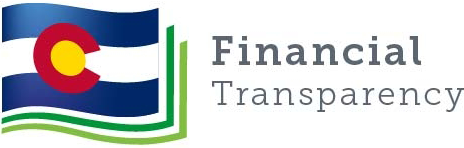
Connect With Us





